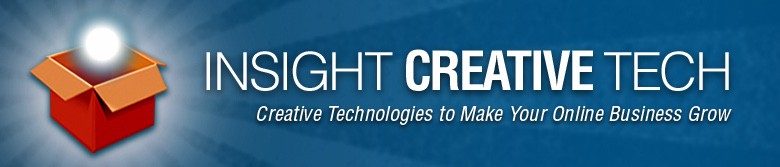Your hard drive just crashed and you lost everything…
10 years of family photos, movies, spreadsheets with all your sales figures, email, music and more were instantly consigned to nothingness. Worst of all, much of it was irreplaceable. And now it's gone, as in gnashing-of-teeth-&-rending-of-garments gone.
Usually when this happens I get a panicked call and I'm asked if there's anything I can do to recover the data. My first question, of course…
“How old is your last backup?”
You already know the answer, don't you.
“I never backed it up.”
Here's the thing, I don't blame you one bit. Here's why.
For years, I've watched hard drives crash and people lose really valuable stuff. Computers have gotten faster and drives have gotten bigger. We've developed cooler new tech that allows us to capture and store more of our life on disk and so we put ever more valuable data on our computers every year.
The problem is that backing up our computers has always been a soul-crushingly boring, complex and irritating process. And even if we did take a stab at it, we discovered that frequently, to our great dismay, when we actually needed the backup we thought we were successfully making, it wasn't there because of the, wait for it… “weird glitch” that inevitably happened and caused the backup to fail, or be unusable. I can't count the number of times I've seen that.
So what if I told you that backing up your computer is no longer such a pain? In fact, it's easy to make it almost impossible to lose a file ever again. Would you believe me? No? Well I accept your challenge and I'm going to prove it to you by the end of this post.
First, Let's Be Perfectly Clear
Before I show you the tools I use to guarantee my data's safety, there's one thing I think you really need to know as a consumer of computer technology.
All hard drives fail. It's just that sometimes, a drive lasts long enough to become obsolete and shelved as a dust catcher before it causes you eternal suffering.
Here's a better way to think about your hard drive.
Most hard drives will give you about 3 years of useful life, some a little more, some a lot less. The problem is, you never know which drive you just purchased.
And you can't rely on the MTBF! I'll explain…
There's a little thing called MTBF and you'll see that written in the small print on the hard drive itself, or the box it came in. It means Mean Time Between Failures and it frequently has a huge number after it. That number LOOKS big, but it's actually an average of how many hours many other hard drives like this one have lasted before they failed. Or is it… ?
Divide by 24 and again by 365 and it usually comes out to about 114 years. What?!! Didn't I say drives might last 3-5 years?! Yet the manufacturers are giving us some very optimistic, dreamy estimates of drive life, apparently.
It turns out that the MTBF ratings are possibly grossly inflated and are yet another reason you can't use that as a reliable estimate of hard drive life.
On top of that, you can't determine that a drive is OK even if it's passed a certain minimum burn-in period and it's still working. According to a hard drive study done in 2007 by by Bianca Schroeder and Garth Gibson of Carnegie Mellon University…
“…results were contrary to the widespread IT belief in burn-in, where most problems with any drive (or electronic device, really) will be experienced at the very beginning of its life cycle (Schroeder and Gibson called this the “infant mortality effect”). Instead, the study showed that failures start off in the first few years and grow, rather than starting after a wait of five years or so, which was expected.”
But That's Not All…
Environmental factors such as excessive heat or cold, cigarette smoke, actual time powered on and frequency of dropping from a ten story building onto a concrete slab will all change the MTBF rating; sometimes dramatically. (See also, Hard Disk MTBF: Flap or Farce?)
POINT: The manufacturer's suggested lifespan of your hard drive is based on a statistical average and is NOT a guarantee. Some hard drives last longer before their first failure and sadly, some last a much shorter time and then die a horrible, flaming death, with nasty, big, pointy teeth. This usually seems to happen in the middle of your very first backup.
So again, it's not a question of IF, but WHEN your hard drive will fail. And that, my friends IS a guarantee. How can I know this? Well that's easy. In this case entropy is on my side and I challenge you to go up against that giggling warthog of doom any day.
And if your hard drive is encroaching upon the 3-5 year age range, you're gambling with some mighty bad odds against you.
So what can you do? Here's my basic plan for backing stuff up painlessly and automatically every day.
The Backup Trifecta
 1. Local automated backup to a second external (or internal, your choice) hard drive.
1. Local automated backup to a second external (or internal, your choice) hard drive.
Get a good external hard drive that is double the size of the internal drive you'll be backing up. If your internal drive is 500 MB, then get a 1000 MB drive. I find the MyBooks to be reliable and well priced. My Book (Western Digital) External Hard Drives
 Additionally, you will need an application that will automatically copy your data to this drive. If you're on a Mac running Leopard or Snow Leopard you can use Time Machine, but you will still want to make a bootable copy of your drive in addition to this.
Additionally, you will need an application that will automatically copy your data to this drive. If you're on a Mac running Leopard or Snow Leopard you can use Time Machine, but you will still want to make a bootable copy of your drive in addition to this.
In order to make bootable backups for the Mac I recommend the application Super Duper ($27.95) or if you really can't afford it, you can use Carbon Copy Cloner (free, however I've used both and prefer Super Duper for ease of use.).
For Windows, the most recent version of Acronis® True Image Home 2012 (free trial) should do the trick (earlier versions did not create a true, bootable copy of a Windows hard drive). For a free backup alternative for Windows you might try XXClone.
2. Backup to a secure, offsite system over the Internet

Use a secure, online backup option like Mozy. This will backup your entire drive automatically in the background and it's easy to restore even after catastrophic hard drive failure.
 3. Backup key files and settings to a third online destination.
3. Backup key files and settings to a third online destination.
I use Apple's mobileMe (now soon to be replaced with iCloud and free!) as an easy way to back up key files (Address Book, Mail settings, browser bookmarks, etc.) Note that Windows users can also use mobileMe and it's not just an iPhone sync tool. Alternatively, you can get similar functionality by using Google Sync Services, however be forewarned, it will be considerably more complex than Apple's mobileMe and my goal here was to make things as easy as possible. Also note that I haven't tried this so YMMV. If you try it and have good luck with it, let me know.
BONUS (Insurance)
And finally, the extra insurance that brings it all together and pushes the success probability over the top in your favor… (yeah, OK, so it's really a quad-fecta, but come on that sounds dumb so let's just call this a bonus, shall we?)
 Use an online file synchronization application like DropBox to automatically synchronize your files and make them available on any computer you use.
Use an online file synchronization application like DropBox to automatically synchronize your files and make them available on any computer you use.
I love this web application! This is great not only for backing up stuff, but keeping files synchronized across multiple computers and locations. You can also securely share huge files that you would never e-mail.
This post has gotten a LOT longer than I anticipated. The point though to sum up is this, use a series of backup measures to multiple networks and media and you are almost guaranteed to never lose another file to chance.
Hope this was useful and, as usual, if you have questions, leave them below in the comments and I'll be sure to answer.
All the best!
-Zack